As you know there are three famous apps on the Formuler in order to use IPTV service .
1. MyTVOnline
2. MyTVOnline 2
3. MyTVOnline 3
Obviously, MyTvOnline 2 is newer and better compatible with IPTV services. In some old Formuler devices, only the MyTVOnline app is available, and in some Formulers, you just need to update your device to see MyTVOnline 2.
MyTVOnline :

Note : At the top of the page like the above picture you see a MAC or ID with this format for example 00:1a: … , You need to deliver it to your IPTV provider to be added on the panel.
Now once you have done the above you will need to click on edit which will pop another box up on the screen where you will enter this below.
Portal Nickname : Give it a name you like
Portal URL : This section is provided to you by the IPTV provider. If you have already received the service, the Portal URL has been emailed to you.
Login Required? NO
User ID : Leave it empty
User Password : Leave it empty
Now click on OK…
It’s done.
MyTVOnline 3:

After selecting MyTVOnline 2, such a window will appear for you

As you can see in the picture, you have two options.
One, Add Portal
Two, Add m3u Playlist
Select Add Portal
In the window that opens, you must enter your information
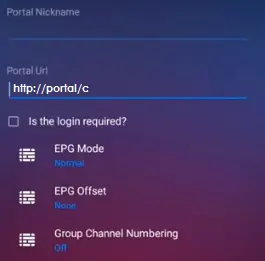
Portal Nickname : Give it a name you like
Portal URL : This section is provided to you by the IPTV provider.
Click “Connect”
Note : There is another way in order to use the portal section with providing the mac address and using the mag portal . But it is not recommended in MyTVOnline 2.
If you prefer to add your m3u playlist(Hard way for using!)
Select Add m3u Playlist

In the window that opens, you must enter your information
Playlist Nickname : Give it a name you like

Playlist URL : (IPTV Providers call it m3u)This section is provided to you by the IPTV provider.
Playlist VOD URL / Playlist XML TV EPG URL : optional and not required for our service.
Click “Connect”
MyTVOnline 3 :
As It has been mentioned this app is available for Formuler z11 Pro Max and later versions and it is pretty easy to use.

There are three ways of using this app but the best practice is using xtream codes that we will explain how to use it in this tutorial.
You will see the window like the blow picture

You need to enter the Info
Portal Name : Give it an optional name.
Portal URL : Should be prepared by the IPTV service provider
Login required : Switch this section on (After this step, the username and password fields will appear )
Username and Password : Should be provided by IPTV provider
Click “Connect”
